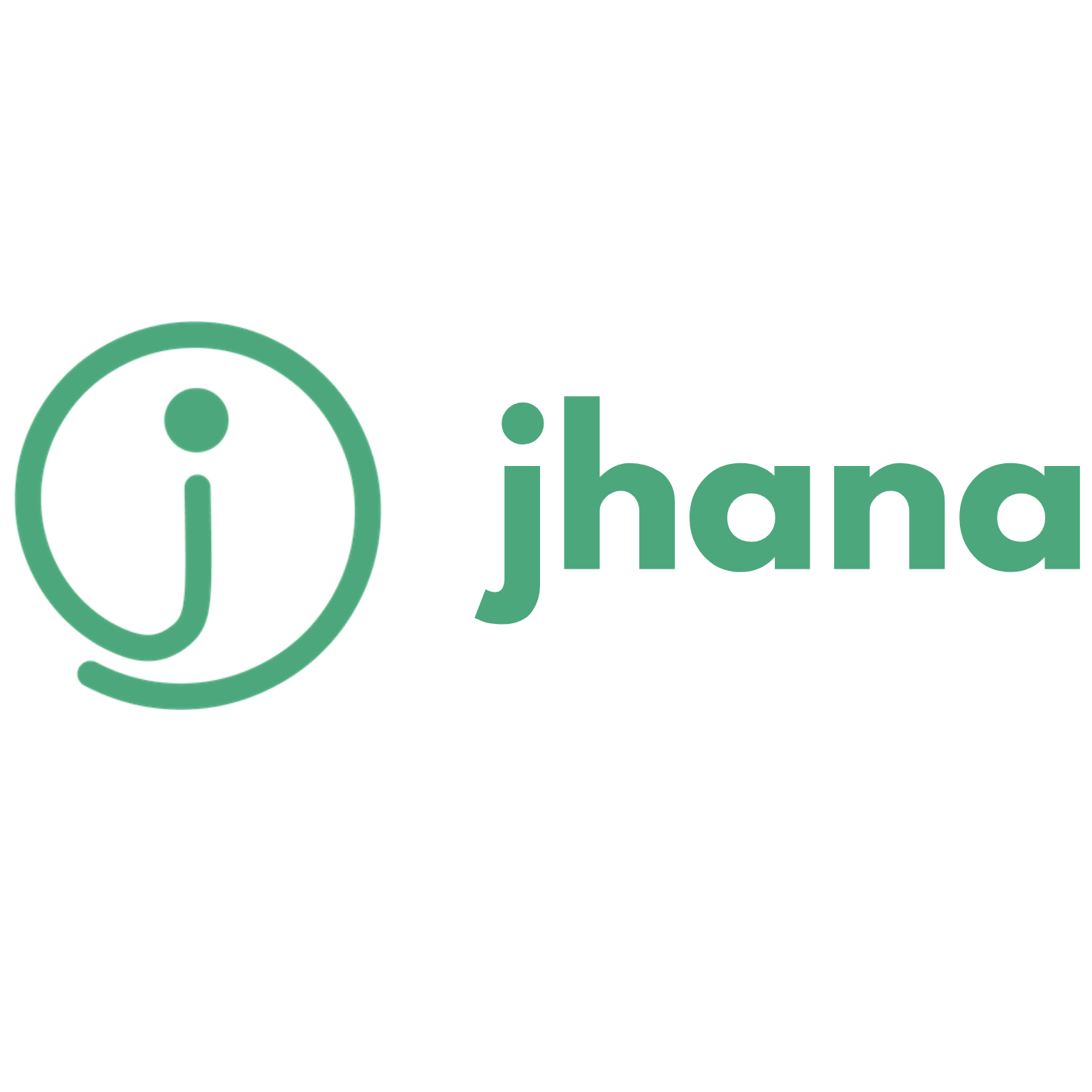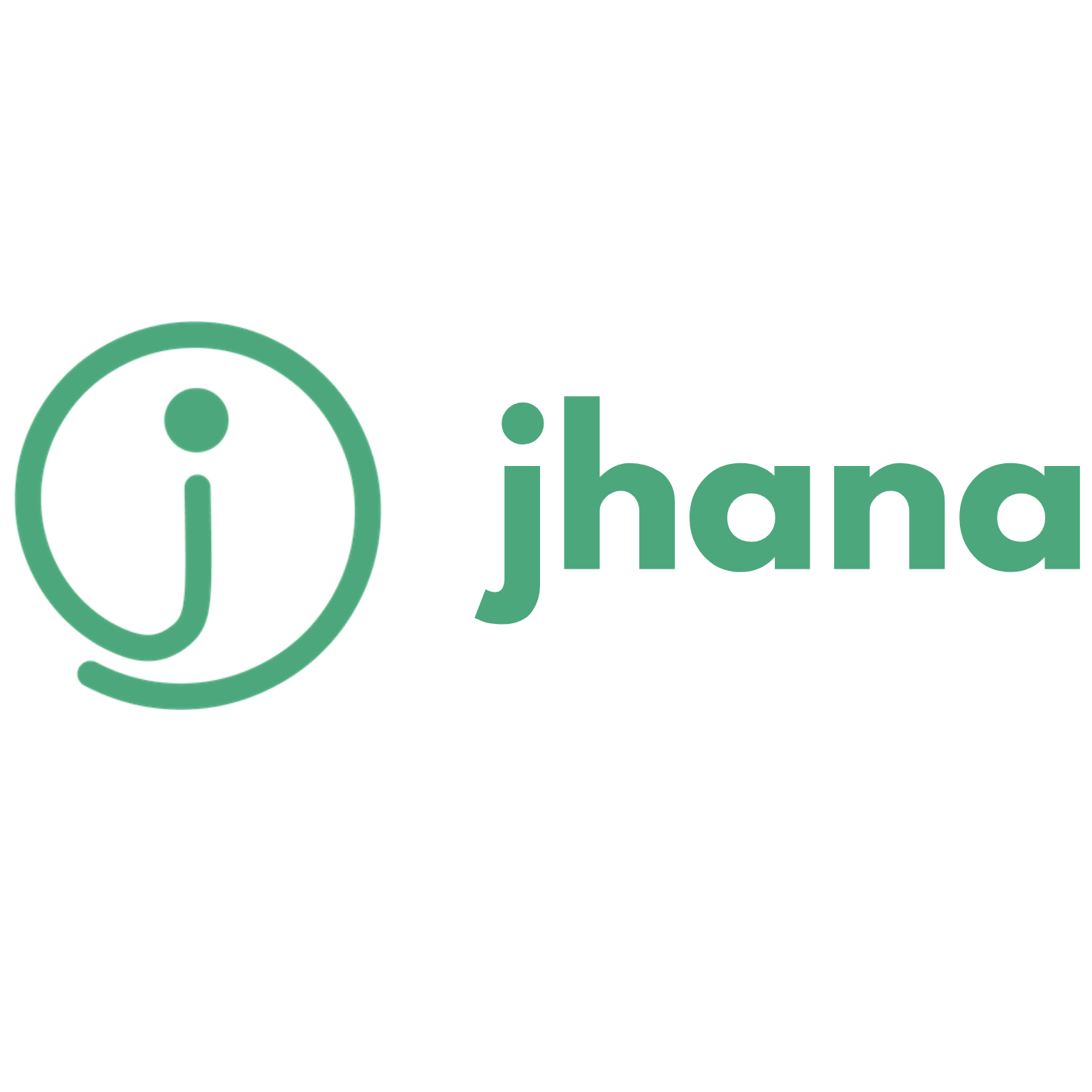Dashboard & Navigation
The main navigation bar helps you access different tools:
- My Dockets & Briefs: Access the case bundle processor and viewer.
- My Headnotes: Generate and manage headnotes for judgments.
- About jhana.ai: Company and product information.
- Help: This page.
Login/authentication options are in the top-right.
Dockets & Briefs AI
This system helps you upload, process, and analyze multiple documents for a single case (a "Docket" or "Case Bundle").
Creating a New Docket
- Navigate to My Dockets & Briefs.
- Click Upload New Case Bundle.
- Enter a name for the docket/matter.
- Upload PDF files (drag & drop or select).
- Click Create Docket. Processing starts automatically.
Docket List
This page shows all your created dockets with their name, creation date, status, file count, and actions (View, Delete). Click a row to view the docket.
Consolidated Viewer
View and analyze all documents within a processed docket.
Interface Overview
- Left Panel (Docket Files): Lists all files in the docket. Click a file to view its details or load it in the PDF viewer. Shows filename, type, page range, and status.
- Right Panel (Tabbed View): Displays content based on the selected tab.
Viewer Tabs
- Cover Sheet: Case Information System (CIS) metadata (parties, counsel, dates, categorization).
- Uptake/Refresh: Quick summary of key details like prayers and grounds ("Memory Jog").
- View PDF: Displays the selected document's PDF or the full consolidated PDF. Use toolbar for page navigation.
- Sec. Summary: AI-generated summary and extracted metadata for the file selected in the left panel.
- Briefing Memo: Comprehensive AI analysis of the entire case bundle. Click "(Re)Generate Analysis" if needed.
- IA Details: Specifics about Interlocutory Applications within the docket.
- Notes: Word editor with separate spaces for 'Office Notes' and 'Judge's Notes'. Remember to click 'Save'.
Tip: Clickable page references p X in summaries or memos will jump to that page in the PDF viewer.
Headnotes Generator
Automatically generate headnotes (summaries of key law points) for legal judgments.
Accessing Headnotes
Click My Headnotes in the main navigation. This takes you to the Jobs List.
Managing Headnote Jobs
The Jobs List shows all your headnote generation tasks.
Jobs List Overview
- Shows Job Name, Court, Status, Creation Date, File Count.
- Actions: View (goes to Job Status page), Process (starts processing if status is 'created').
Job Status Page
- Displays detailed job information and overall progress.
- Lists all files within the job, their status (uploaded, queued, processing, processed, failed), and actions.
- If a file failed, an 'Error' button may appear with details.
- Use the Refresh Status button to update progress.
Previewing Headnotes
After a file is 'processed' in a Headnote job, click Preview on the Job Status page.
Preview Interface
- Left Panel: Original uploaded PDF document.
- Right Panel: Processing results with tabs.
Results Tabs
- Headnotes: Generated headnotes document (PDF).
- Combined: PDF combining headnotes and the original document.
- Metadata: Extracted metadata (JSON format).
- Job Status: Quick link back to the full Job Status page view.
Use the download buttons at the bottom to save Headnotes, Combined PDF, or Metadata.
Uploading for Headnotes
From the Headnotes Jobs List page:
- Single File Upload: For one judgment PDF at a time. Select court, choose file, click Upload, then Generate Headnote.
- Bulk Upload: For multiple judgment PDFs. Select court, choose multiple files (or drag & drop), click Upload All. Creates a new job in 'created' status.
Note: Only text-searchable (OCR'd) PDF files are supported. Max file size is typically 20MB.
Frequently Asked Questions
Q: What file formats are supported?
A: Primarily text-searchable PDF files.
Q: How long does processing take?
A: Varies by file size/complexity and system load. Headnotes: ~1-3 mins/doc. Dockets: ~5-15 mins depending on size.
Q: What if processing fails?
A: Check the error message on the Job Status page (Headnotes) or file status in the Docket Viewer. Common issues: corrupted/image-only PDFs. Retry upload or contact support.
Q: Can I edit generated headnotes or analysis?
A: Direct editing within the platform isn't supported. Download the files (PDF, JSON) to edit externally. Use the 'Notes' tab in the Consolidated Viewer for your own annotations.
Q: How accurate is the AI output?
A: The AI is advanced, but results (headnotes, summaries, memos) should always be reviewed by legal professionals for accuracy and completeness.